Week 3 - Variables and Conditionals
Note: We will take breaks at least once an hour
Today’s Schedule
- Ungraded quiz
- warmup: flag
- createShape()
- Variables
- Random
- Review HW
- Conditionals
- If we have time: bouncing a ball
Make a flag
Choose one from the list and work on it solo or with a partner.
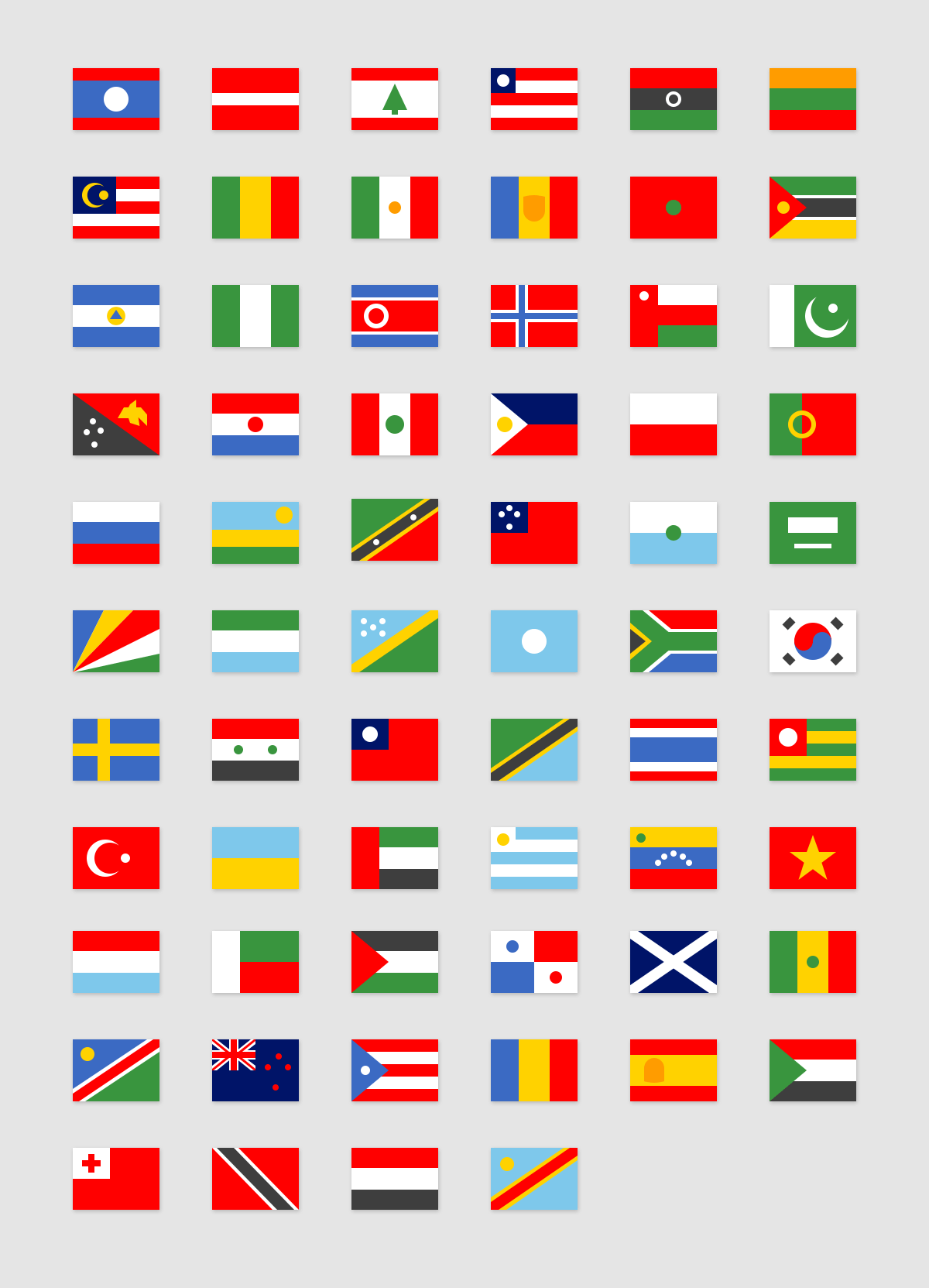
Today’s Goals
Today’s goals are to understand variables, conditionals and loops. You should understand variables completely, including types.
You should also be able to program your own simple video game. We will start to build Pong.
How does this fit into the plan for the semester? Variables and Conditionals (aka “If Statements”) are foundational knowledge for all programming languages. With this basic knowledge you can move on to more advanced concepts in programming.
Defaults
Size default
By default, Processing will create a window of 100 by 100 pixels if you do not set the window size with size(x, y).
Control flow default
If you do not specify a setup() or draw() function the code will execute once.
Background default
The background, if not specified, will be grey aka background(120).
Custom Shapes
Last week we covered rectangles, ellipses, points, lines. There are other shapes available such as triangles, quads and arcs.
But you can also make your own custom shape, filled or empty. You do so by starting the shape, declaring all the points (similar to fill-in-the-dots), then closing the shape.
Example
beginShape();
vertex(20, 20);
vertex(40, 20);
vertex(40, 40);
vertex(60, 40);
vertex(60, 60);
vertex(20, 60);
endShape(CLOSE);
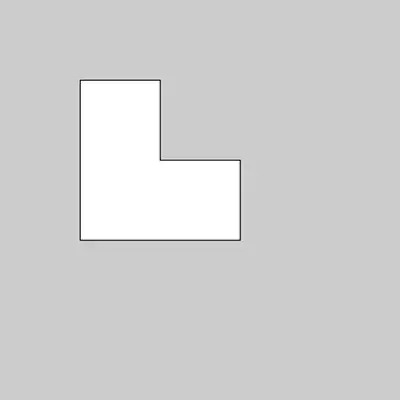
Info on beginShape
Variables
A variable is a container to hold a value in memory.
A variable’s value can be altered.
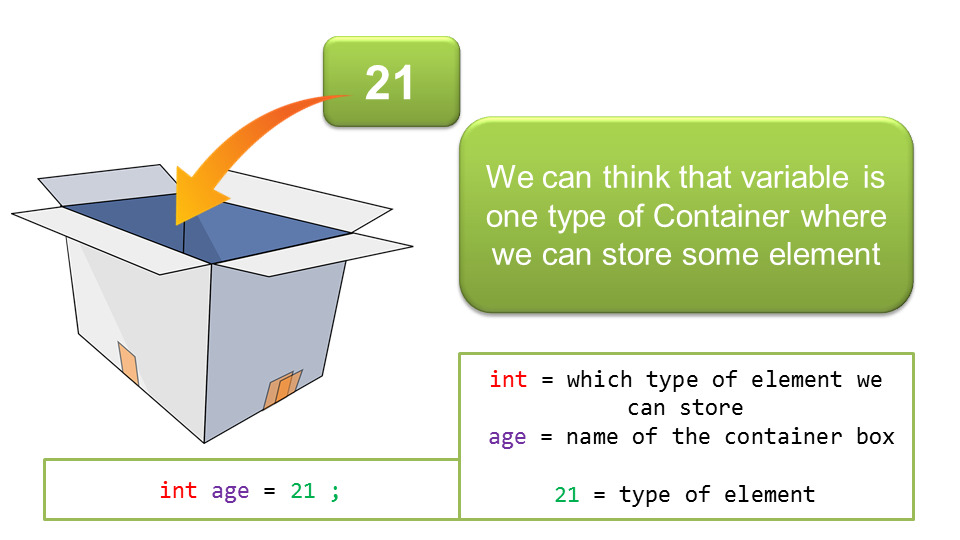 image from atnyla.com
image from atnyla.com
Example:
the variable age increases by 1 each year on your birthday.
Types of Variables
Variables are declared (aka created) by first stating their type, then their name. They must start with a letter and may only consist of letters, numbers and underscores (e.g. student_age ).
The type of a variable indicates what you will be storing in it.
int, an integer. For whole numbers such as -12, 0, 340, 32.
float, a floating point number, more commonly called a decimal. Examples: 0.005, 75.30, 33333.33333334.
boolean, a variable that can either be true or false.
Other variable types that we won’t use much in this class but are good to know include char, byte, short, long, double.
Declare and Initializing variables
You create a variable when you declare it.
You set the value of a variable when you initialize it.
Note: I’ve bolded these words because these are their official names.
Declaring and initializing in two separate steps:
int age; //declares a variable age
age = 20; //initializes the variable age
OR
Declaring and initializing in a single step:
int age = 20; //declare and initialize the variable
When should you use a variable? When you have to rewrite a particular value multiple times.
Adding a variable to itself
Example:
Moving a circle to the right.
int circleX = 20;
void draw(){
ellipse(circleX, 50, 20, 20);
circleX = circleX + 1; //adds 1 to circleX each time it runs
}
In this example, take a look at the line circleX = circleX + 1. The single equal sign indicates that we are setting a value to a variable. We evaluate the final result of the calculations to the right of the equal sign and set the variable to the left of that equal sign.
Built-in system variables
- width, height (set by size)
- mouseX, mouseY (location of mouse’s x and y coordinates)
- frameCount (the number of times draw has run)
- displayWidth, displayHeight (size of your screen)
- key (last key pressed)
- keyCode (number representing a keypress)
- keyPressed (a true/false boolean)
- mousePressed ( a true/false boolean)
Let’s get random
random(min,max);
Important: random is a float by default!
float crazyNum = random(1,300); //picks a float between 1 and 300
To get an integer, cast it (aka converting). Casting is the process of converting between types.
int crazyNum = int(random(1,300));
Check the use of nested parenthesis to indicate the order of execution. Start in the inner parenthesis and work out.
Why do we have different variable types?
- Because they take up different amounts of memory
- Because we want precision
Not every language has these same goals.
Debugging with println
When working with variables, it can be easy to get confused. Many times you are expecting certain variables but you’re seeing something else on your screen. One way to try to figure out what is going on is just to print out what value your variable is currently set to.
Example:
float x;
function setup(){
size(500,500);
}
function draw(){
x = random(500);
ellipse(x,250,30,30);
println("x is currently: "+x);
//this prints out the text and the current value of x
}
Conditionals
Conditionals are yes/no questions! Depending on the answer, there may be follow-up code that is executed.
IF this is true, then do this!
if (mouseX < 100){
println("Your cursor is on the left.")
}
Choices
- If, Else, Elif
Example with else:
if (candles < 20){
println("Let's buy a box of candles for the birthday cake");
} else {
println("I'm over it. Let's just buy one of those number candles.");
}
Example with multiple options using else if:
if (age > 64){
println("You can retire.");
} else if (age > 18) {
println("You can vote.");
} else {
println("You're in primary school.");
}
These are very limited options.
Logical Operators (AND, OR, NOT)
AND
“If this is true AND that is true…”
And is &&
Example
if ((mouseX > 0) && (mouseX < width)){
println("Our mouse is on the screen");
} else {
println("The mouse is offscreen");
}
OR
“If this is true OR that is true…”
OR is ||
Press shift + the key above ENTER, on most keyboards.
Example:
if ((temperature < 32) || (temperature > 100)){
println("This weather is really annoying!");
}
Not
Not is !
Example:
if (!mousePressed) {
//this means "if you are NOT pressing the mouse"
background(255);
} else {
background(0);
}
Homework
Read Chapters in Learning Processing
- 4 (again, to make sure you understand variables)
- 5 (conditionals)
- 6 (new material on loops)
Videos to watch
For Loops <— this one is important!
Programming Homework
Interactive Still Life with variables
- Create a still life. Start by creating or arranging a tabletop scene.
- You may want to take a picture of it as a reference.
- Now carefully build this first version of the still life in code. Upload this first version.
- Next, make a copy and add in variables for distinctive items in the scene.
- You may want to add variables to change things like color, x and y location.
- Add a
void mousePressed(){ }function that changes these variables randomly when you click the mouse. Make sure to choose starting and stopping numbers that make sense for random.random(low,high).
Bonus info:
- Play with transparency. If you add a fourth value to color between 0 and 255 you can create opaque or transparent (or somewhere in between) colors.
Example:
fill(200,0,0,120) //semi-opaqe half-transparent red
Bouncing Ball
Complete the bouncing ball we began in class. Have the ball start from a random location (a random x and a random y location). Then have it move. If it hits a wall, it should bounce back.
Compress (zip) your program and upload to Moodle.